Microsoft produces a series of personal computer operating systems, among which the latest one is Windows 11, part of the Windows NT OS family. There are various tools from Microsoft that perform different functions, and Windows Essentials is one of them. However, it is a discontinued suite that includes photo sharing, email, instant messaging, blogging, and parental control software.
Windows Essentials is a suite of Microsoft freeware, formerly known as Windows Live Essentials or Windows Installer. In this article, we will discuss the installation procedure of Windows Essentials on Windows 11. Before doing so, let’s first get a brief idea about Windows Essentials and its features.
What are the Features of Windows Essentials?

Windows Essentials 2012 is one of Microsoft’s best and most useful utilities. It works flawlessly on all Windows versions. It’s a well-known set of tools.
Windows Essentials 2012 is a set of Microsoft programs that was first launched in 2006. Many tools were added and removed from Windows Essentials over time as the suite underwent various revisions. The following is a list of Windows Essentials 2012 features:
Photo Gallery: Windows Photo Gallery was a photo editor, image organizer, and photo-sharing program that was part of Windows Essentials. Currently, it is replaced with Microsoft Photos.
Movie Maker: Windows Movie Maker is an old video editing program that’s no longer available. It allows you to edit and produce videos as well as publish them. Check out our guide on how to install Windows Movie Maker on Windows 11.
Mail: Windows Live Mail is a feature of Windows Essentials. It’s essentially a discontinued freeware email client. On Windows 11, it has been replaced by the new Mail and Calendar.
Writer: For bloggers and publishers, Windows Live Writer was a popular Windows Essentials tool. It worked with a variety of blogging platforms, including WordPress, Blogger, and Squarespace. It is replaced by Open Live Writer. You can install it from the Microsoft Store.
OneDrive: OneDrive is a synchronization service and a file hosting service, operated by Microsoft. It is a part of the web version of Office. Currently, OneDrive comes preinstalled with Windows 11, and you can access it at onedrive.live.com.
Family Safety: Microsoft Family Safety is another feature of Windows Essentials. In 2012, Microsoft disconnected Family Safety from the OS and moved it to a uniform web portal called Family Group. The new Family Group appears to be a lot more robust management center for controlling and accessing many aspects of your family members.
Reason for Windows Essentials to Get Obsolete
As I mentioned earlier some of the Windows Essentials tools are discontinued but still we can install the official Windows Essentials 2012 in Windows 11.
There is a very distinctive reason for Microsoft pulling off Windows Essentials as Microsoft is concentrating on improving Windows 11. Moreover, Windows 11 comes with all kinds of pre-installed features that we get in Windows Essentials.
That is why Microsoft deprecated Windows Essentials by turning off many features of it like Windows Live Messenger’s service, Windows Live Mail, and Windows Live Writer. The suite got official retirement on January 10, 2017.
After this date, the application is no longer available for download, though installed applications might work at an increased security risk.
How to Install Windows Essentials on Windows 11
Installation of Windows Essentials on Windows 11 is extremely easy. Anyone can install it within a few minutes, by following certain steps.
In this section, we will learn how to download and install Windows Essentials on Windows 11. While Windows Essentials is officially discontinued, archive.org has archived the last stable build of Windows Essentials 2012. We will be using the same build to install it on our Windows 11 PC.
So, let’s have a glance at the installation procedure of Windows Essential on Windows 11:
1. At first, one has to download the Windows Essentials 2012 from here. Click on the wlsetup-all.exe file to download the setup file.

2. Now, run the setup file. It’s an offline installer, so you will not need an internet connection. However, if the .NET framework is not updated to the latest version on your PC, it will download and install the framework from the internet first.

3. After that, this will direct you to a window where you have to choose either to install all of the apps included in Windows Essentials 2012 or choose the programs you want to install.

4. Once, you have selected the programs that you want to install, click on the Install button.
5. After that, the installation process will begin. Wait until the installation process finishes.
6. Finally, Windows Essentials 2012 will be installed in Windows 11. Then, you can access the various applications included in Windows Essentials 2012.

Conclusion
This is the simplest and most straightforward method for installing Windows Essentials 2012 and getting it to function on Windows 11. If you encounter any difficulties with any of the steps, you can always follow the video tutorial mentioned in the blog post.
Install it correctly, and then take advantage of Windows Essentials’ extensive features. Finally, if you found this post useful, please share it with your friends. However, if you have some doubts or suggestions leave them in the comment section.
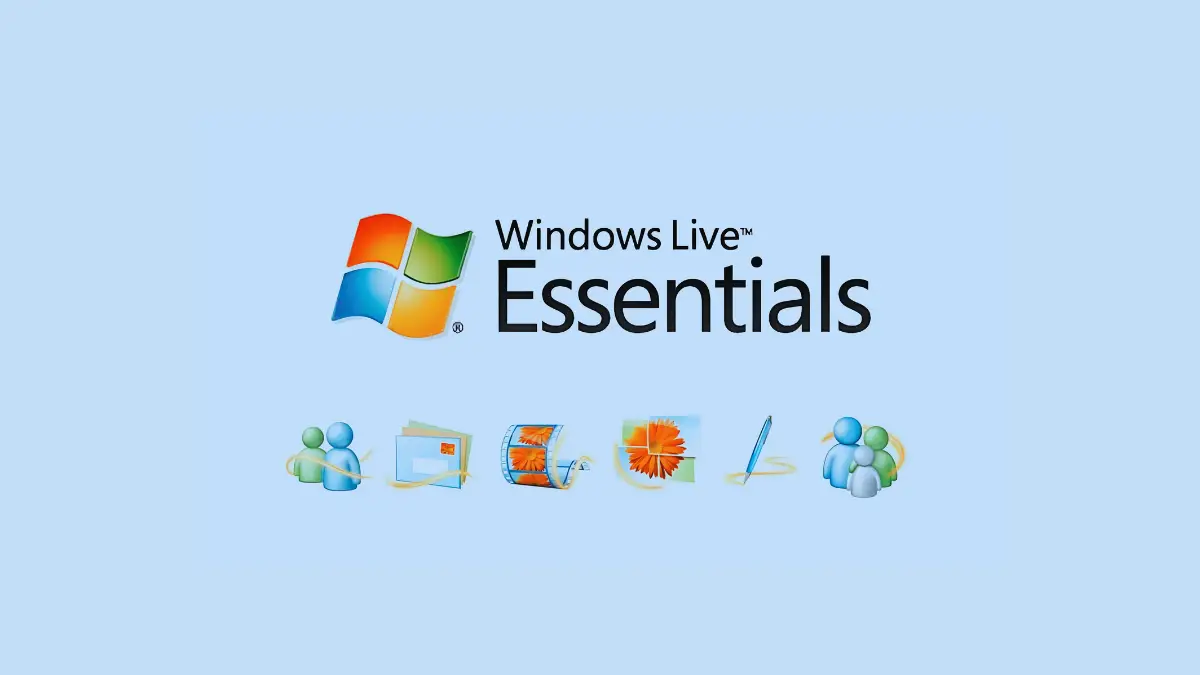





Hi Ajoy,
I have tried many times now to instal Essentials on Windows 11, without success.
Error code given – 0x800c0006
Source – WLXSuiteLang
Any thoughts please?
To fix this error you have to clean install Windows essentials. For that, first of all, you have to remove all the Windows essential related files from your system. Go to Control Panel > Programs > Programs and Features and check for Windows Essential 2012. If it is there, then uninstall it. On the Uninstall Windows, select “Remove one or more Windows Essential programs” select all the programs, and click on “Uninstall“. After that, restart your computer. You can also remove temporary files from your computer.
Ajoy, Tried exactly as you suggested above & it came up with the same error code 0x800c0006
Any other suggestions please?
Geoff
If you are getting the same error, then follow the above steps and change your language and region on your windows settings to “United States”. Sometimes this happens due to a language mismatch with your system and installer file as it is a local installer.
To do so, Go to Settings > Time & Languages and change your language and region to “United State”. If you don’t have an option for the United States, you can add it from the settings.
Hi Ajoy,
“The code execution cannot proceed because WLXPhotoBase.dll was not found. Reinstalling the program may fix this problem”. Can you advise on this.
Yes, you can try reinstalling it.
Thanks Ajoy
Spot on
Live mail loaded
Geoff
Happy to help you. If you have any topic suggestions, we are happy to cover them.
Please advise which framework version is better for the Windows Essentials installation.
framework 3.5 , 4 or 4.5
.NET Framework 3.5 is best for running Windows Essentials. This version includes .NET 2.0 and 3.0. If you have multiple frameworks installed, then that’s fine some apps may need them to run.
Did not work. I followed the instructions to the “Select Programs to install”, but the window did not have any boxes to check, nor did it have a “back or install option, only a “close” option.
Thank you.