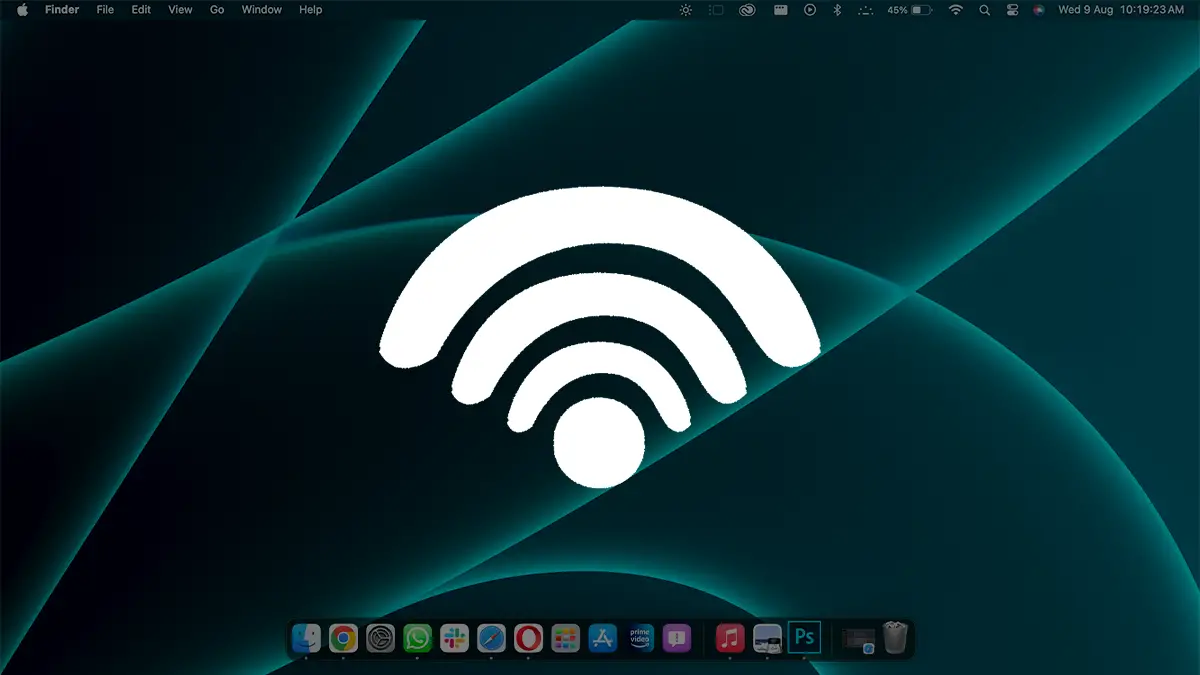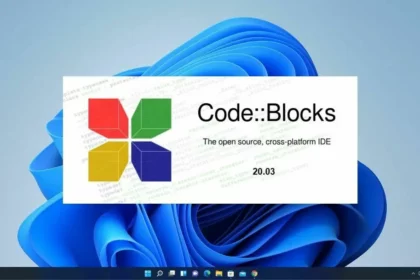Firefox is the default browser on the Ubuntu operating system. However, if you want, you can also install other browsers on your Ubuntu system, like Google Chrome and Microsoft Edge.
You cannot install it directly from the new App Center that is present in the latest version of Ubuntu 24.04 LTS. We have to download the deb file for it. In this guide, we will discuss different ways to install the Microsoft Edge browser. So, let’s get started.
Download the Microsoft Edge Installer File
Before you install the Microsoft Edge browser on Ubuntu 24.04 LTS, you need to download the official deb file of Microsoft Edge. To do that, you can visit the official website of Microsoft and download the deb file for Ubuntu.
1. Open the Firefox browser.
2. Visit the official website of Microsoft and click on the Download Edge button.

3. Now, accept the Microsoft software license terms by clicking on Accept and Download.

4. After that, the Microsoft Edge stable deb file will be downloaded to your system.

Install Microsoft Edge on Ubuntu using the App Center
Once you have downloaded the deb file for Microsoft Edge, you are ready to install the Microsoft Edge browser on Ubuntu.
1. Double-click on the downloaded deb file to open it.
2. The file will open in the App Center. Click on the Install button.
3. Click on Install to confirm the action.
4. Enter your system password and click on the Authenticate button. After that, wait for the installation to complete.

5. After the installation is complete, you can access it from the application menu. Click on the Ubuntu icon, search for Microsoft Edge, and open it.

After that, you are ready to use the Microsoft Edge browser on your Ubuntu system. Now, you just need to sign in to sync the data of your browser to the Ubuntu system.
If you prefer a video tutorial, you can watch the video mentioned below.
Install Microsoft Edge using Terminal
If you are unable to install it using the App Center, you can install the Microsoft Edge Stable deb file using the Terminal. For that, you will need to run some terminal commands.
Here’s how you can install Microsoft Edge using the Terminal:
1. Open the Terminal by pressing Ctrl + Alt + T.
2. Next, change the working directory to the Downloads folder, where our downloaded .deb file is located. To do this, run the following command:
cd Downloads/
3. To view the name of the downloaded Microsoft Edge browser file, run this command:
ls
4. After that, run the following command to install the file:
sudo dpkg -i file-name.
Note
Replace file-name with the actual name of the .deb file you downloaded.

How to Install Microsoft Edge Dev Using the Terminal
If, for some reason, the Microsoft Edge stable build is not working on Ubuntu 24.04 LTS, you can also install the dev version of the Microsoft Edge browser.
Installing Microsoft Edge Dev on Ubuntu is straightforward; you just need to enable the Microsoft Edge repository. Here’s how:
1. Open the Terminal.
2. Update the package repository of your system by running this command:
sudo apt update
3. After that, install all the necessary dependencies required to install Microsoft Edge Dev on Ubuntu by running this command:
sudo apt install software-properties-common apt-transport-https wget
4. Run the following command to import the Microsoft GPG key using wget:
wget -q https://packages.microsoft.com/keys/microsoft.asc -O- | sudo apt-key add -
5. After that, you have to enable the Microsoft Edge browser repository by typing:
sudo add-apt-repository "deb [arch=amd64] https://packages.microsoft.com/repos/edge stable main
6. Finally, you are ready to install the dev version of the Microsoft Edge browser. Simply, run this command:
sudo apt install microsoft-edge-dev
Conclusion
Microsoft Edge is a fast, easy-to-use, and secure browser built for the modern web and is now available on Ubuntu operating systems. Simply use any of the methods described above to install the Microsoft Edge browser on Ubuntu 24.04 LTS, and you’ll be ready to use the AI features of Microsoft Edge on Ubuntu.