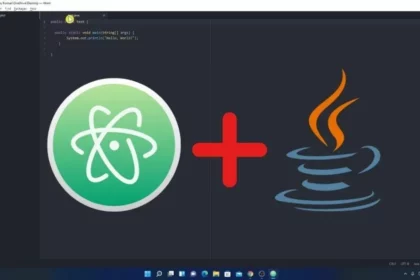The Google Chrome browser is one of the most commonly used and popular browsers. It is a modern web browser that is fast, simple to use, and secure. To install any software on Ubuntu, you can download it from the Ubuntu Software Store.
If you look for the Google Chrome browser in the Ubuntu Software Store, you will only see Chromium Browser. So, how can you install Google Chrome on Ubuntu? To do so, you can download Google Chrome from the official website for Linux. Here is a guide on; how to install Google Chrome on Ubuntu.
How to Install Google Chrome on Ubuntu
There are two ways by which you can install Google Chrome on Ubuntu. A step-by-step guide for beginners to install Google Chrome on Ubuntu, using both GUI and command-line methods.
1. Using the Graphical User Interface (GUI)
The simplest way to install the Google Chrome browser on Ubuntu Linux is by using the graphical user interface (GUI). For that, follow the following steps:
1. Open the default browser. (Mostly Firefox is the default browser for Ubuntu)
2. Search for Google Chrome and open the link from google.com/chrome.

3. On the official download page click on Download Chrome.
4. After that, you have to select your download package. On the website, you will get two download packages.
- For Debian/Ubuntu
- For Fedora/openSUSE
5. Just select the Ubuntu one and click on Accept and Install. Then you will get a pop-up for the download.

6. After the download has been completed. Open the downloaded file and select Software Install.
7. Then, click on the Open button.

8. It will automatically open on the Ubuntu Software Store. Here, just click on Install.
9. Now enter your password to authenticate and wait for the installation to complete.

10. To open Google Chrome click on Show Applications and search for Google Chrome. Open the software and use it.

11. If you want to add Google Chrome to the Dock menu, then right-click on it and select the Add to Favorites option.

2. Using the Terminal
If you wish, you can install the Google Chrome browser on your Ubuntu system using the Terminal.
For that, just follow the following steps:
1. Open the Terminal command. You can use CTRL + T or follow the linked guide to open Terminal in Ubuntu.
2. Chrome browser does not come with the default repositories of Ubuntu 24.04. So, we’ll have to utilize the wget command.
3. To install it, run the commands mentioned below:
sudo apt update
sudo apt install wget
4. Once the wget is installed, run the following command to get the DEB file of the Google Chrome browser:
wget https://dl.google.com/linux/direct/google-chrome-stable_current_amd64.deb

5. After that, run the below command to install the Chrome browser in Ubuntu using the Terminal.
sudo dpkg -i google-chrome-stable_current_amd64.deb

6. Wait for the installation to complete.
7. Once the installation is complete, you can launch Google Chrome from the command line by typing google-chrome. Alternatively, you can open it from the Applications menu.
How to Update Google Chrome on Ubuntu
Once you have installed the Google Chrome browser on your Ubuntu system, it is also important to regularly update it to the latest available version. This ensures that you have access to the latest features and security updates.
Here are a few ways by which you can update the Chrome browser.
1. Using the Terminal
If you have installed the stable version of Google Chrome on your Ubuntu system, you can easily update to the latest version of the browser by running a few terminal commands.
Open the terminal and run the following commands one by one:
sudo apt update
sudo apt --only-upgrade install google-chrome-stable

2. Using Software Updater
Since Chrome is not part of Ubuntu’s official repository, you have to download the DEB file and install it via Google’s source. When you do so, Google’s sources are added to the Other Software section in the Software & Updates app. You can use this to update the Google Chrome browser to the latest version.
Here are the steps you can follow to do so:
1. Open the Software & Updates from the application launcher.
2. This will open the Software & Updates window.
3. Here, click on Other Software and select the Google source URL.
4. Then, close the window.

5. Now, open the Software Updater app. It will search for newer versions of all apps, including Google Chrome, on your Ubuntu system. You can click on Details of updates to check if Chrome has received any updates.
6. If updates are available, click Install Now and then restart your computer.
7. Afterward, Chrome will be updated.

Conclusion
That’s it; this is how you can install and update the Google Chrome browser on Ubuntu. However, Ubuntu comes with the Firefox browser as the default. If you prefer using Google Chrome but later decide to remove or uninstall Chrome from your Ubuntu system, you can check out our guide for step-by-step instructions.