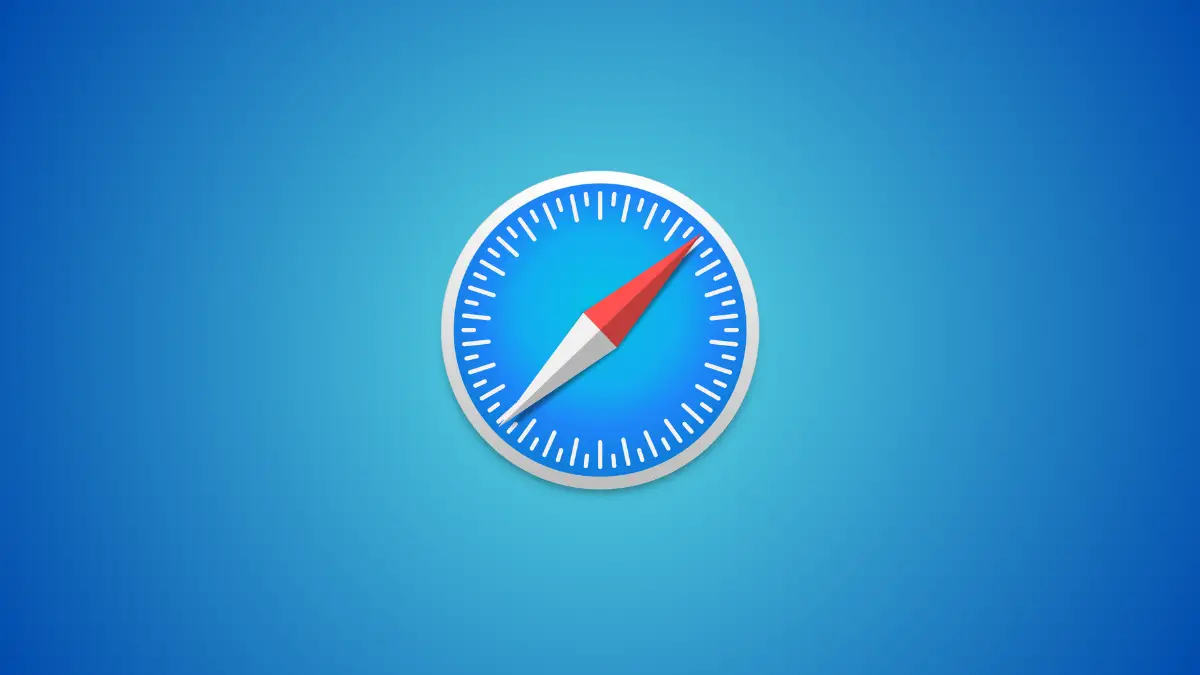In this guide, we’ll explore a cool feature in Safari on macOS that allows you to hide distracting elements from websites while you browse. Whether you’re looking to focus without interruptions or want to take a screenshot without sensitive info showing up, this feature can be incredibly helpful.
Before you can take advantage of the Hide Distracting Items feature, you’ll need to ensure that your Mac is running macOS Sequoia. If you haven’t updated yet, open System Settings and click on General. Then, click on Software Update and follow the prompts to update your macOS to the latest version, macOS Sequoia.
Use Hide Distracting Items in Safari on Mac
Now that you’re running macOS 14, let’s jump into Safari and explore how to hide distracting items from websites, such as pop-ups, banners, and autoplay videos.
1. Open Safari on your Mac and visit any website you like.
2. In the address bar at the top of your screen, you’ll see an icon that looks like a small box with a line through it. Click on this icon.
3. After clicking the icon, a menu will pop up. Select Hide Distracting Items from the options.
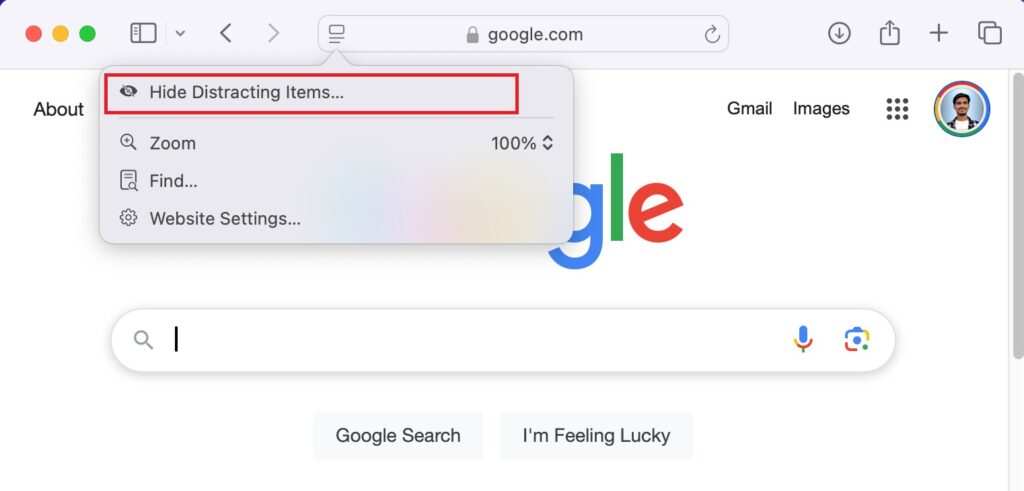
4. After that, simply click on the items you wish to hide. You can hide as many elements as you like.
5. Once you’ve selected the elements you want to hide, click Done to apply the changes.
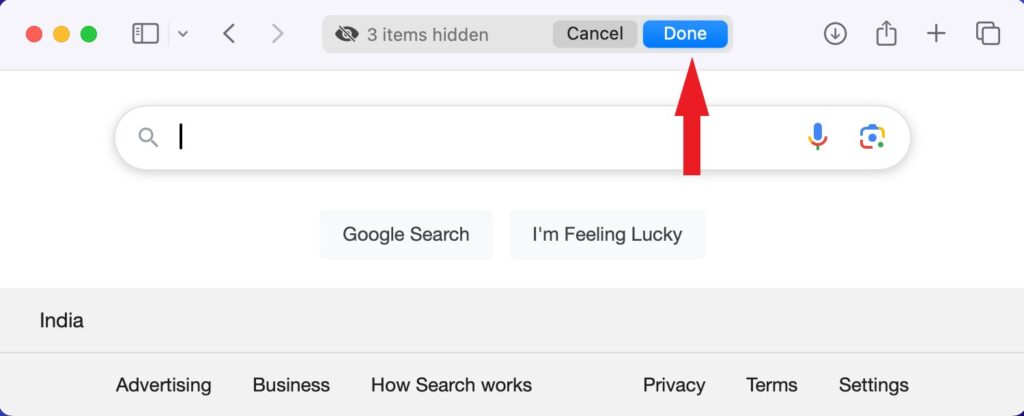
That’s it! The distracting elements you selected will now be hidden, allowing you to focus on the content that matters most.
However, the items you hide are not permanently removed from the website. If you refresh the page or navigate away and return, all hidden items will reappear. This feature is designed to provide a temporary, distraction-free browsing experience.
It’s a great tool if you need to take a screenshot of a webpage but want to hide sensitive information, like personal data or other sensitive content.
How to Disable the Hidden Items
If you want to bring back the hidden items at any point, simply follow these steps:
1. Click on the Hide Distracting Items Icon Again. The icon will appear in the address bar when you’re on the page with hidden elements.
2. From the menu that appears, click on Show Hidden Items.
3. If you want the changes to take effect immediately, you can reload the page by clicking Command + R or using the reload button in the address bar.
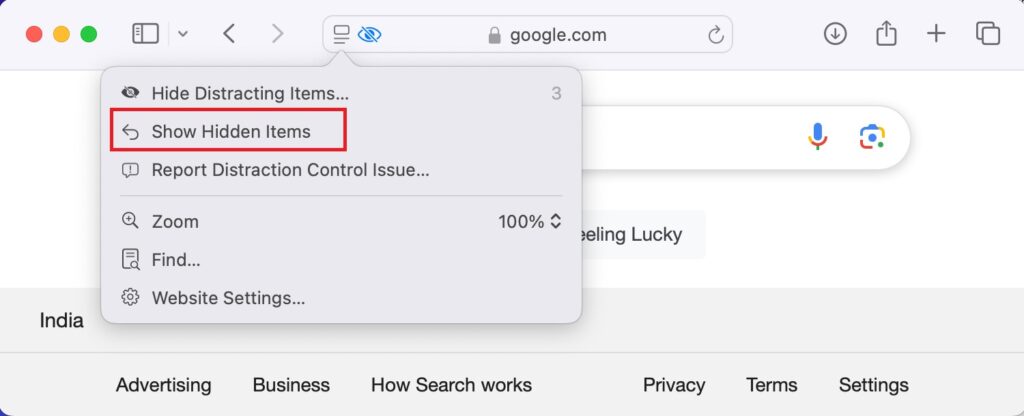
Conclusion
And there you have it! The Hide Distracting Items feature in Safari is a simple yet powerful tool to help you browse the web without distractions or take screenshots without revealing sensitive content. Whether you’re reading an article, working on a project, or just enjoying a moment of focus, this feature allows you to remove unnecessary clutter from your screen.
It’s a great way to stay productive or maintain privacy when capturing images of web pages. With just a few clicks, you can customize your browsing experience to fit your needs and enhance your online activities.