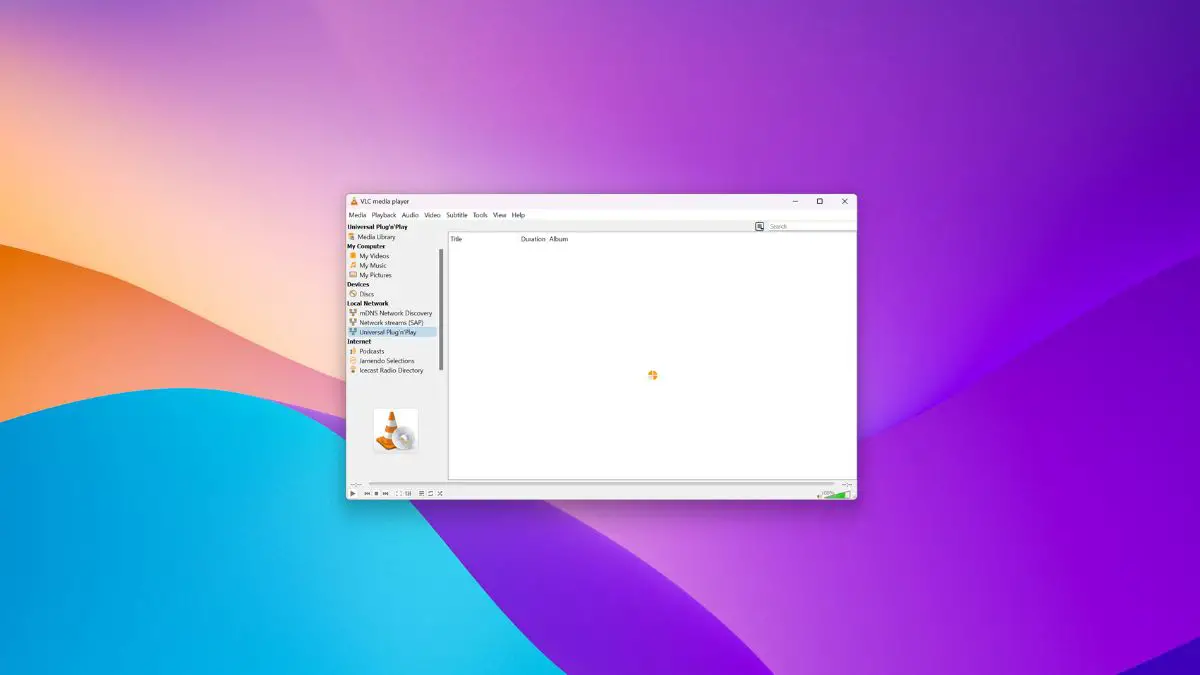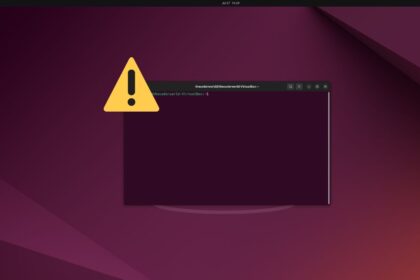Do you know? VLC Media Player allows you to easily access media from UPnP (Universal Plug and Play) and DLNA (Digital Living Network Alliance) devices. Using this feature of VLC, you can stream content over your local network without transferring files between devices. To start streaming, you must set up a media server, install VLC on the device, and connect all devices to the same network.
If you want to play media from UPnP or DLNA in VLC Media Player, then you’re in the right place. In this article, we’ll guide you through the process of playing media from UPnP or DLNA in VLC Media Player, so you can enjoy your favorite content seamlessly.
What is DLNA Media Server?
DLNA, which stands for Digital Living Network Alliance, is a powerful media server that is built into Windows 11 computers. This media server stores and transfers various types of media content such as videos, music, playlists, and pictures over a home network.
By doing so, devices can easily discover and interact with each other. That means anyone can stream media content from their Windows computer to devices like smartphones and Smart TVs.
What is UPnP?
UPnP stands for Universal Plug and Play. It is a networking feature that enables mobile phones or computers on the same network to explore and interact with each other. Additionally, it establishes functional network services like media streaming, data sharing, and more.
The UPnP feature allows smartphones and computers to configure themselves with other devices and services over a local network. This means you can connect your device to the same network to discover and stream media content on another device on the same network.
How to Play Media from UPnP or DLNA in VLC Media Player
With the support for UPnP and DLNA in VLC Media Player, you can directly access and play multimedia files from any device connected to the network. This feature is especially useful for users who have a collection of media files stored on their home network and want to access them conveniently.
Follow these steps to play your media files from UPnP or DLNA in VLC Media Player:
1. Open the VLC media player on the computer.
2. Click on the View tab located at the top bar and choose the Playlist option.

3. Under the Local Network, click on the Universal Plug’n’Play option.
4. It will show a list of folders from the UPnP or DLNA server sharing.
5. Once both device is connected to the same network or Wi-Fi. You can choose the file or folder to play media directly from another device in VLC using the media servers.

Note
It may take some time for VLC to discover and list all the folders and sub-folders from your UPnP and DLNA servers.
Conclusion
It is necessary to connect your computer or smartphone to the same network to play audio or video files on your device from UPnP or DLNA. However, if you encounter difficulties playing media files in VLC, it might be due to the media server being accidentally disabled. Try turning it on to resolve the issue and enjoy uninterrupted media streaming.