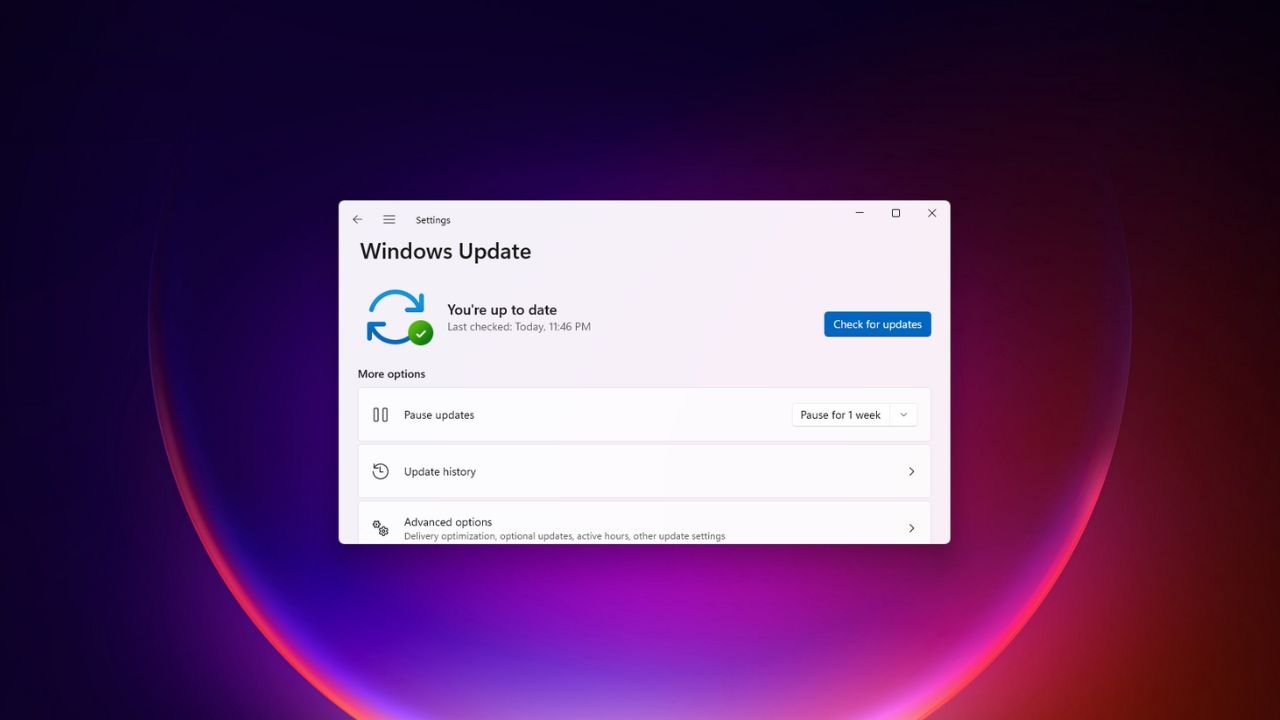WinZip is a trialware file archiver and compressor for Windows developed by WinZip Computing. With the help of WinZip, you can create archives in Zip file format and unpack some other archive file formats. It also has various tools for system integration.
WinZip is the most popular file compression and management utility. Here, we’ll discuss; how to download and install WinZip for free on Windows 11. If you want to install WinRAR, you can also check our guide on; how to download and install WinRAR on Windows 11.
How to Install WinZip for Free on Windows 11
To install WinZip on the Windows operating system. First, you have to download it. To download and install WinZip for free on Windows 11, you can follow the below-mentioned steps.
1. Download WinZip for Windows from the official website. For that, visit this link winzip.com.
2. Here you will find two options Try it Free and the Buy Now option.
Note
WinZip also has a paid version. To download WinZip for free, click the TRY IT FREE button.

3. It will download the WinZip installer file.
4. Once downloaded, open the installer file and click the Next button.

5. On the next window. You will get the license agreement. Just read the license agreement and terms of use.
6. After that, click on Next to continue.

7. Now, it will install WinZip on your device. The installation will take some time. So, wait until the installation is completed.
8. Once done, click on the Finish button.

9. To use WinZip for free, on the Activation Window, click on the Use Evaluation Version button.
10. After that, you are ready to use WinZip on your Windows 11.

A desktop shortcut will be placed automatically on the desktop. Using it, you can open it with ease. Now, you can use it to unzip and compress files.
Conclusion
Installing WinZip for free on Windows 11 is a straightforward process that can enhance your file management capabilities. By following the steps outlined in this blog post, you’ll be able to download and install the free version of WinZip, allowing you to easily compress and decompress files and folders.
That’s it; this is how you can download and install WinZip for free on Windows 11. You can also check out our guide on how to download and install 7-Zip on Windows 11. We hope the listed methods resolve the issue. However, if you have any suggestions, please do not hesitate to leave them in the comments section.