Steam has made gaming on Linux much easier and more accessible. You can now use Steam to download and play games on the Ubuntu operating system. Here is a complete guide; on how to install Steam on Ubuntu and how to use it to play games on Ubuntu 24.04 LTS.
Steam is a digital store where you will find original games for all major platforms, including the Windows operating system. Now, you can play games on Ubuntu as well. If you are looking for other digital stores for games on Ubuntu, you can also explore Steam alternatives that allow you to download games.
How to Install Steam on Ubuntu
Before installing Steam on Ubuntu 24.04 LTS, ensure that your device is capable of running Steam or meets the Steam for Linux system requirements. If your Ubuntu system meets the requirements, you can follow these methods to install Steam.
1. Using the App Center
The easiest and simplest way to install any application on Ubuntu is by using the App Center. In the latest versions of Ubuntu, it supports a vast range of applications, including Steam. Just follow these steps to install Steam.
1. Open the App Center.
2. In the search bar, type steam and select it from the search results.

3. Now click on the Install button, authenticate the installation, and wait for the process to complete.

4. After that, sign in to your Steam account and you are ready to download Steam games on Ubuntu 20.04 LTS.

2. Using the Terminal
You can also install Steam using the terminal. For that, you need to run a terminal command. Here’s how:
1. First, you need to; update and upgrade your Ubuntu 24.04 package repository. For that, open the Terminal application using the shortcut key Ctrl + Alt + T and run the following command:
sudo apt update
sudo apt upgrade
2. Or else, you can run both commands in a single terminal command as shown below:
sudo apt update && sudo apt upgrade

3. To install Steam, you need to; enable the multiverse repository on your Ubuntu 24.04 LTS, as Steam is not FOSS (Free and Open Source Software). Run the following command and hit the [Enter] key.
sudo add-apt-repository multiverse
Note
Multiverse repository contains software that is not FOSS. Due to licensing and legal issues, Ubuntu cannot enable this repository by default. It’s up to you to decide if you want to use the Multiverse repository or not.

4. Now, you are ready to install Steam on Ubuntu. For that, run the following command on Terminal.
sudo apt install steam
5. After that, you will get a question; “Do you want to continue?”. Here, press the Y key to continue the installation process.
6. This may take some time to install. Wait until the installation is complete. After that, you are ready to use it.

How to Use Steam on Ubuntu
After the installation of Steam on Ubuntu 24.04 LTS completed. To download games for Ubuntu, you must first configure and login into your Steam account.
To do so, follow the steps mentioned below:
1. Launch the Steam application from the terminal by running the following command:
Steam
2. It will open the Steam application. Here, you will get a Steam update window. It will download some additional packages. Once done, close the terminal.

3. Once you’ve downloaded the updates. The screen below will appear. You may either make a new account or log in if you already have a Steam account.

4. Now, you may search for your favorite games on Steam to play games on your Ubuntu operating system. Now, you are ready to play games.

Conclusion
That’s it! Following the above steps, you can install the latest version of Steam on your Ubuntu operating system. Steam is a well-known online gaming platform on all major operating systems. It was first released for Linux in 2013. Since then, Steam has grown in popularity as a platform for playing online games on Ubuntu.





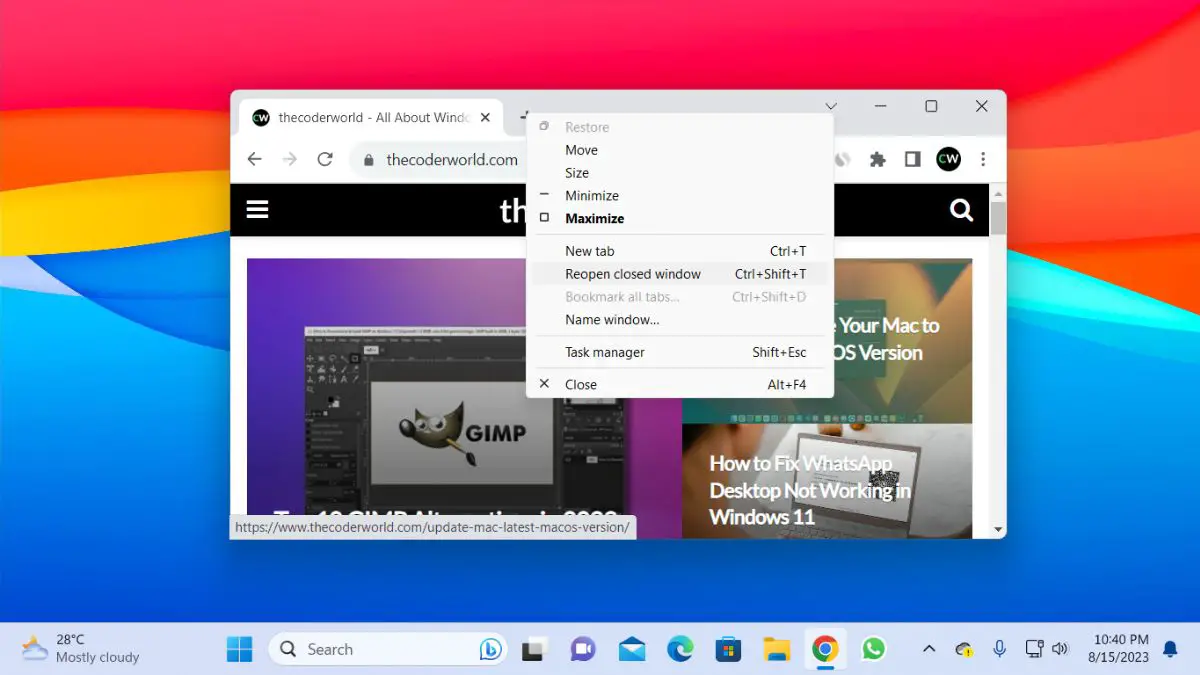
I receive error message when attempting to run Steam, “Steam: command not found” – advice/thoughts?
Disregard my last – you had a typo where it shouldn’t be capitalized. Easy fix. Thanks for the info!
Glad to hear that you have successfully installed Steam on your Ubuntu system.
sorry, not a thorough explanation. when I tried to install steam, it wanted to remove many apps including firefox, gimp, etc. maybe you should have mentioned that
On our test, it doesn’t show that. May I know the error you are getting?