If you’re new to Ubuntu and have trouble installing software, this is the place to go. Continue reading this article to learn how to install and update software on Ubuntu. Installing software on Ubuntu is not like installing software on the Windows operating system. On Windows, we download the installer file and install the software.
However, when it comes to installing software on Ubuntu, you are not restricted to a single method. There are plenty of ways to install software on your Ubuntu system. You can install software from the Ubuntu Software store, or you can use the Terminal.
How to Install Software in Ubuntu
Here are two ways to install software and additional tools on Ubuntu: using the Ubuntu Software Center and the Linux Terminal. You can check out our list of must-have applications on Ubuntu.
1. Using the App Center
The most straightforward way to install any software in Ubuntu is by using the Ubuntu Software Center. Here are the steps, you can follow to install the software:
1. Open Ubuntu Software Center.
2. Now, search for App Center and open it.

3. App Center is the official app store for the Ubuntu operating system. Here, search for the software you want to install. Or, you can also choose software from the recommended categories.

4. Now, select the software you want to install on your Ubuntu system. For example, if you want to install Audacity, search for Audacity and click on it from the list.
5. Next, click on the Install button and enter your password to initiate the installation process on Ubuntu.

The Ubuntu Software Center is the simplest way to install software on Ubuntu. Here, you will find various types of software across different categories. If you prefer using the terminal, follow the next method mentioned below.
2. Using the Terminal
You can use the apt command in Terminal to install the software. APT (Advanced Package Tool) is a fully-fledged package manager for the Ubuntu operating system. You can use apt to install, update, remove, and even search for software packages, etc.
Here are steps to install software from the APT repository using the Terminal:
1. Open the Terminal app. To do so, Go to the Show Application option (with nine dots) and search for the Terminal. Or else, use the shortcut keyboard Ctrl + Alt + T to open the Terminal.
2. Use the apt command as follows: sudo apt install package_name. For example, to install the famous Firefox browser, run this command on the Terminal and enter your password to authenticate the installation.
sudo apt install firefox

That’s it! This is how you can use the Terminal to install software on the Ubuntu operating system. Now, let’s discuss how we can update all the installed software from one place in Ubuntu.
How to Update Software in Ubuntu
You can also update installed software in Ubuntu using two different methods: one with the GUI and another with the Terminal. Let’s discuss both of these methods.
1. Using the GUI
You can use the App Center application to update the installed software using the GUI. Open it and update all installed apps with just one click.
To do so, follow these steps:
1. Open the App Center and click on the Manage tab.
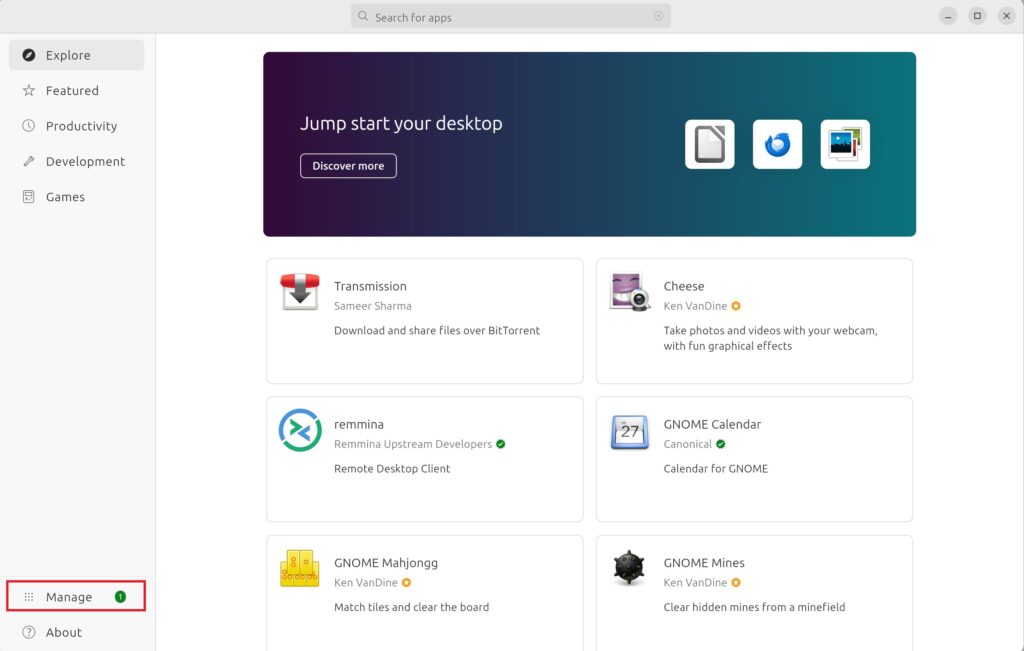
2. Click on the Check for Updates button.
3. Here, you will get a list of apps that can be updateable. To update a specific application, click on the Update button.
4. Alternatively, you can click on Update All to update all the installed software with just one click.

Now, you need to authenticate the update process by entering your Ubuntu system password. The update process may take some time to complete, so please be patient. Once the process finishes, you can choose to restart your computer if you prefer.
2. Update the App using the Terminal
You can also update installed applications on Ubuntu using the terminal. To do this, follow these steps:
1. Open the terminal application.
2. Run the following command to fetch the updated software list:
sudo apt-get update
3. Now, run the following command to update Ubuntu software:
sudo apt-get upgrade
4. If you receive a prompt asking you to confirm the update, press the ‘Y‘ key on your keyboard to begin the installation process.”
Conclusion
That’s it; this is how you can install and update software on Ubuntu, ensuring your system stays up-to-date with the latest features and security patches. However, maintaining a clean and efficient system also involves removing unwanted software applications when necessary. If you want to learn how to remove software from your Ubuntu system, check out our comprehensive guide.
We understand that the world of Ubuntu and Linux can sometimes be complex, and questions may arise as you explore and optimize your system. Please don’t hesitate to reach out with any inquiries or concerns you may have; our team is ready to assist you.
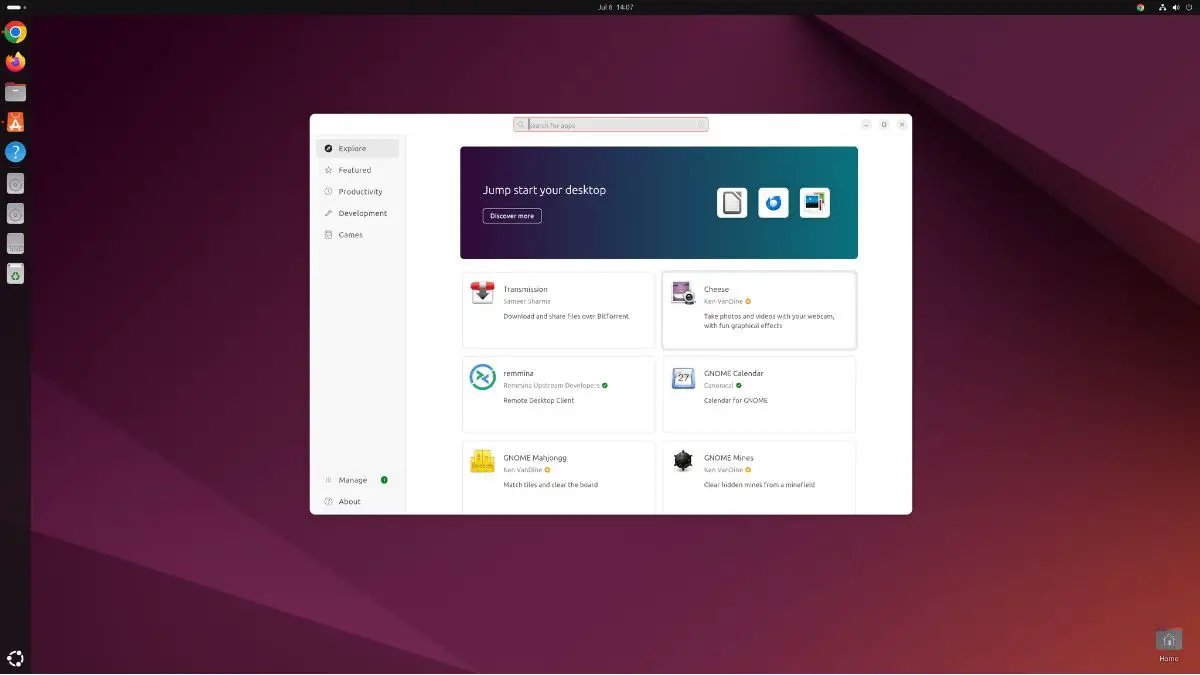





How to download Stream in windows 11 for gaming
You can check out out this guide to install Stream on Windows 11: https://thecoderworld.com/how-to-install-steam-on-windows-11/