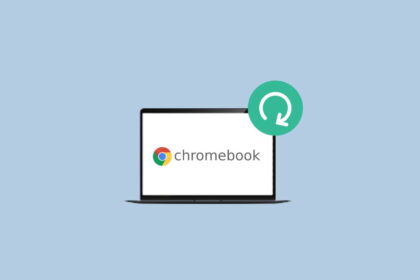Microsoft Edge browser is the default browser on the Windows operating system. If you want to improve the browsing experience and enhance Microsoft Edge, you can install extensions on the Microsoft Edge browser.
Here, we are going to discuss how we can install and manage extensions on the Microsoft Edge browser. Now, if you use Google Chrome as a preferred browser then check out our guide on how to install and manage extensions on Google Chrome.
Why Use Extensions in Microsoft Edge?
Extensions, also known as add-ons or plugins, are small software programs that extend the capabilities of your web browser. They can help you perform tasks more efficiently, boost productivity, and personalize your browsing experience.
Microsoft Edge offers a wide array of extensions that cater to various needs, from ad blockers to productivity enhancers and security tools. To install and manage extensions, follow the guide till the end.
How to Install Extensions on Microsoft Edge
First of all, let us discuss how we can install extensions on the Microsoft Edge browser. For that, follow the steps mentioned below.
1. Open the Microsoft Edge browser and visit the Microsoft Edge Add-on page.
2. Find and select the extension you want to install on Microsoft Edge. You can either search for the extension on the search bar or browse by category to find the right extensions for you.

3. After you’ve found an extension, you want to add, select the extension and click Get to add the extension to your browser.

4. A window will pop up if the extension needs certain permissions or data. To approve, click Add extension.

How to Install Chrome Extensions to Edge
Now, if you didn’t find the extension you’re looking for on the Microsoft Edge Add-on site, you can also install it from the Chrome Web Store.
To do that, you have to enable the ‘Allow extensions from other stores‘ option in the Extension settings.
Here’s how you can install Chrome Extensions to Edge:
1. Open the Microsoft Edge browser.
2. Then, visit edge://extensions to open the Extensions settings of the Edge browser.
3. Here, on the left panel, turn on the toggle for the Allow extensions from other stores option.

4. Now, visit the Chrome Web Store to install the Chrome extension on the Microsoft Edge browser.

5. Look for the extension you want to install and click on the Get button.
6. Then, click on the Add Extension button.

That’s it, this is how you can install extensions on the Microsoft Edge browser. After the extension finishes installing, you can manage the extensions on the extension page.
How to Manage Extensions on Microsoft Edge
Once you have installed extensions, on the extension page, you’ll find a list of all the extensions currently installed in your Microsoft Edge browser. From here, you can manage extensions on Microsoft Edge.
To manage all the extensions installed on the Microsoft Edge browser simply open the extension page and follow the below steps.
1. Click the menu icon (three dots) at the top right of the Edge browser, point to Extensions then click on Manage Extensions. You can also click on the Extension Icon on the toolbar and click on Manage Extensions.

2. Here you will find all the extensions, find the extension you want to manage.
3. Then click on Details to manage site access permissions.

4. Now if you want to disable and remove the extension for the Microsoft Edge browser then also you can do it. To disable the extension temporarily simply turn off the toggle next to the extension name.

5. If you want to remove it completely then click on Remove and confirm your action by clicking Remove.

Conclusion
Mastering the art of installing and managing extensions in Microsoft Edge is an essential skill for users seeking to enhance their browsing experience. We’ve explored the step-by-step process of finding, adding, and managing extensions, all of which can greatly enhance the functionality and personalization of your Edge browser.
That’s it; this is how you can install and manage extensions in the Microsoft Edge browser. We hope this article was helpful to you. However, if you have any doubts, you can leave them in the comment section