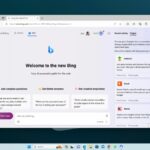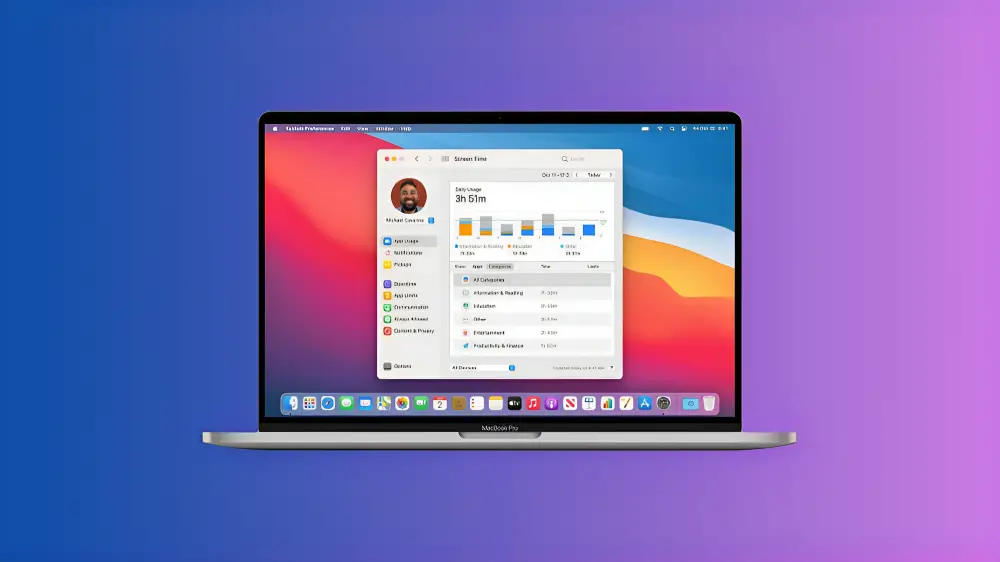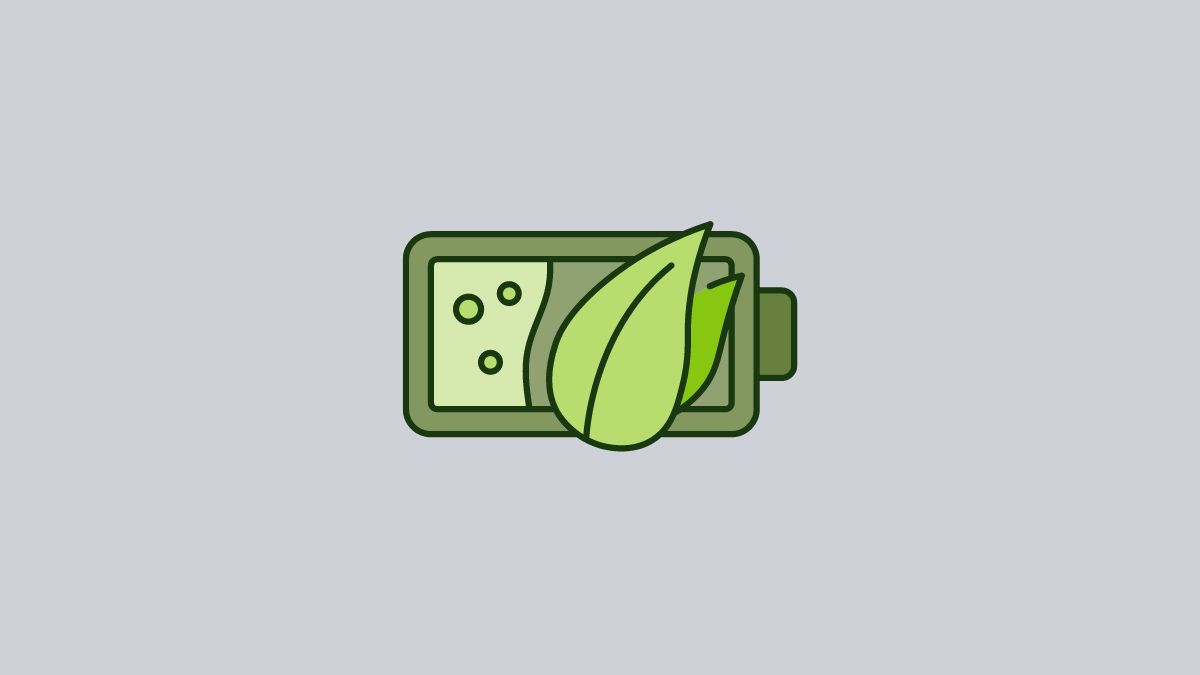Windows 11 24H2 is the next big update for Windows 11, set to arrive around September 2024. While it’s still being developed, you can get an early look by downloading the latest preview ISO file from the Windows Insider Preview Downloads page.
This new preview build of Windows 11 24H2 comes packed with exciting features and improvements, including AI capabilities. If you’re excited to try it out before its official release, here’s how you can download the Windows 11 24H2 ISO preview.
Download Windows 11 24H2 ISO File (Preview)
If you’re wondering how you can download the upcoming release of the Windows 11 ISO file, let me tell you that Microsoft offers the ISO to its Windows Insider Program members. So, if you want to download and try the upcoming release of Windows 11 24H2, you need to be a member of the Windows Insider Program.
To join, visit the Windows Insider Preview Downloads page and opt into the program. After that, you will be ready to download the ISO file.
Here’s a step-by-step guide on how to download the Windows 11 24H2 ISO file.
1. Open any browser and visit the Windows Insider Preview Downloads page.
2. Log in with your Microsoft account and opt into the program.
3. Now, scroll down to the Select edition section. From the drop-down menu, select Windows 11 Insider Preview (Dev Channel) – Build 26080 (or a higher release), and then click on the Confirm button.
Note
You can also opt for Windows 11 Insider Preview (Canary Channel) – Build 26080 to download the Windows 11 24H2 ISO file.

4. After that, select the product language from the drop-down menu and click on the Confirm button.

5. Finally, it will generate a Windows 11 24H2 ISO preview download link. Click on the 64-bit Download button.

Once you’ve completed the steps, the ISO for Windows 11 24H2 will be downloaded to your computer. You can use it to create bootable USB media with Etcher and Rufus, and then try installing it on your secondary system.
However, because it’s still in the development stage, we don’t recommend installing it on your main system, as it may cause issues.
It’s better to try Windows 11 24H2 on VirtualBox, where you can explore its features without risking the stability of your primary system.
Conclusion
That’s it; this is how you can download the Windows 24H2 Preview ISO file from the Windows Insider Download page. I hope you found it helpful. However, if you have any doubts or suggestions regarding the download process of Windows 11 ISO, then don’t hesitate to leave them in the comment section.