If you are concerned about the battery health of your Chromebook, you are in the right place. If you notice that your battery holds less charge or drains too quickly, it means your Chromebook’s battery health has decreased.
Over time, your Chromebook’s battery can lose its ability to hold a charge due to frequent recharging and heavy usage. Therefore, it is important to monitor your Chromebook’s battery health. In this guide, we will discuss ways to check the battery health of a Chromebook.
How to Check Battery Health on Chromebook
There are several ways to do it. Chrome OS offers a few handy tools to check battery health on your device using the built-in Diagnostics app, Settings, and the Crosh command line.
Here, we will discuss all these methods.
1. Using Settings
The easiest way to check the battery health on a Chromebook is using the Settings application. Here’s how:
1. Click on the App Launcher icon and open the Settings app.
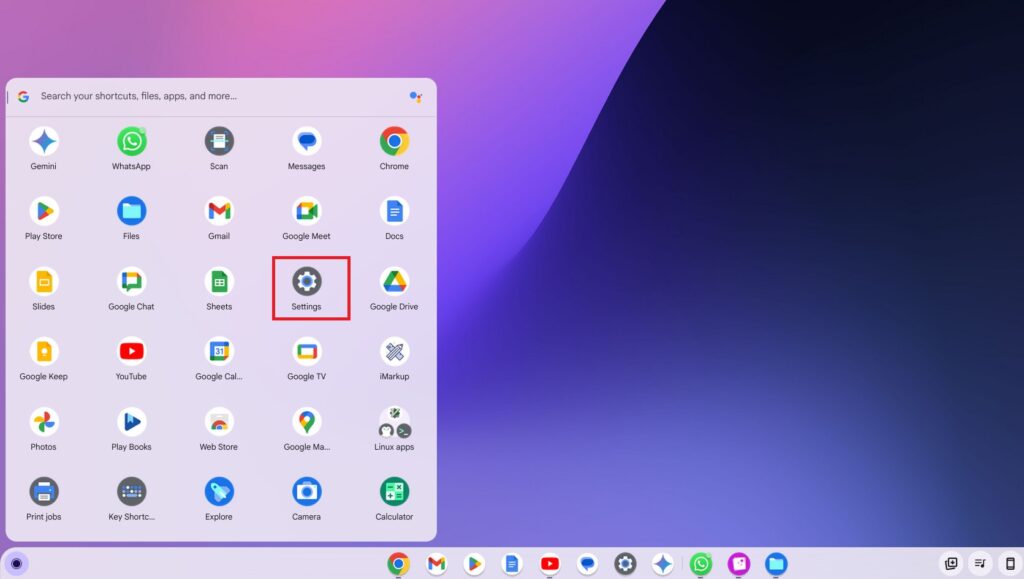
2. Click on the About ChromeOS tab and select the Diagnostics option.
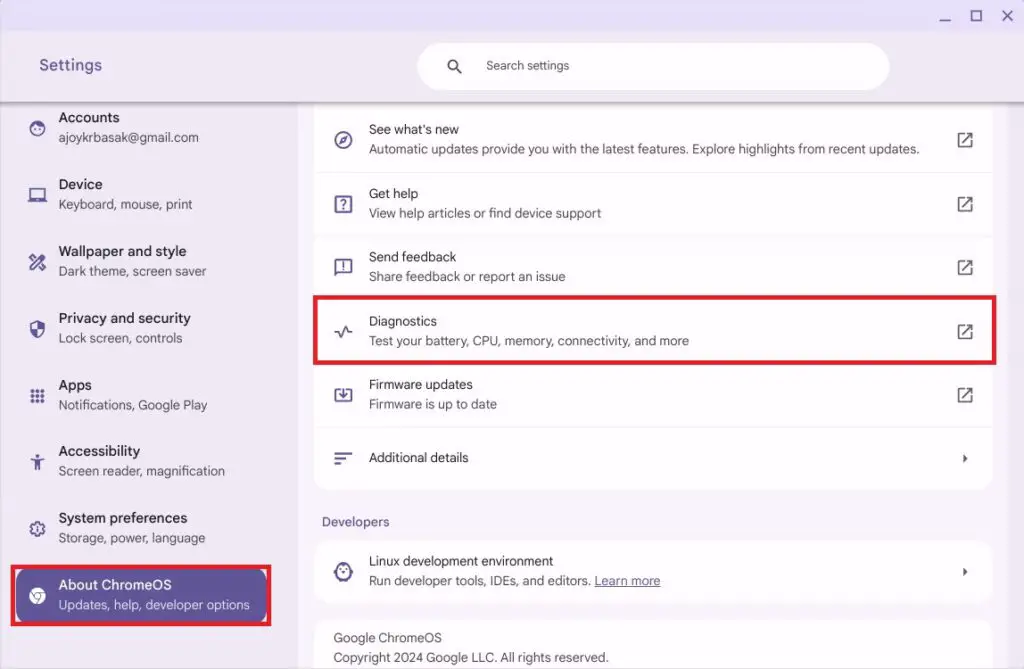
3. This will open the Diagnostics app. Here, click on the System tab in the sidebar.
4. Now, look for the Battery section, where you will find all the information about your battery, such as battery mAh, battery health, cycle count, and current charging and discharging values.
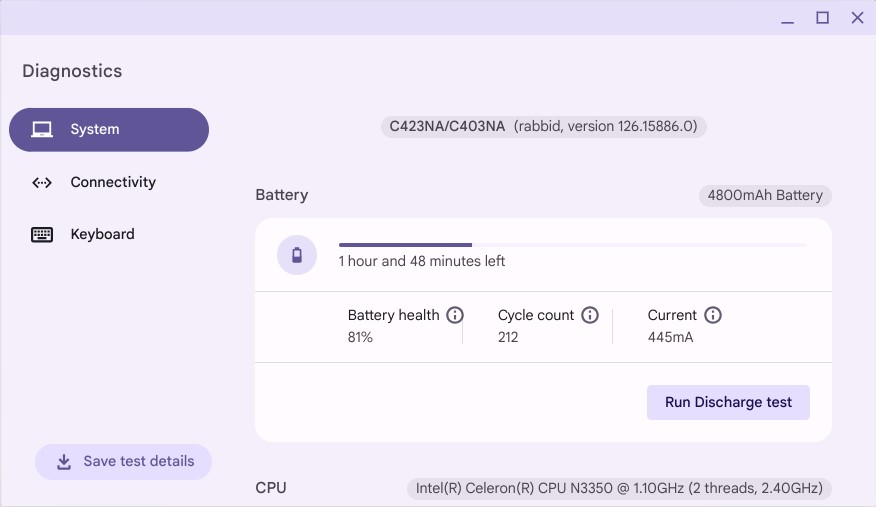
5. If you want to troubleshoot your battery issues, you can click on the Run Discharge Test and wait for the process to complete.
6. It will show you the results based on the test. ChromeOS will display either PASSED or FAILED. You can click on the Learn More link to read the test result.

2. Using Diagnostic App
Alternatively, you can directly open the Diagnostics app without using the Chromebook settings. For that, you can use the app launcher search feature.
1. Click on the App Launcher icon on the Chromebook shelf.
2. In the search bar, type Diagnostics and select it to open the application.
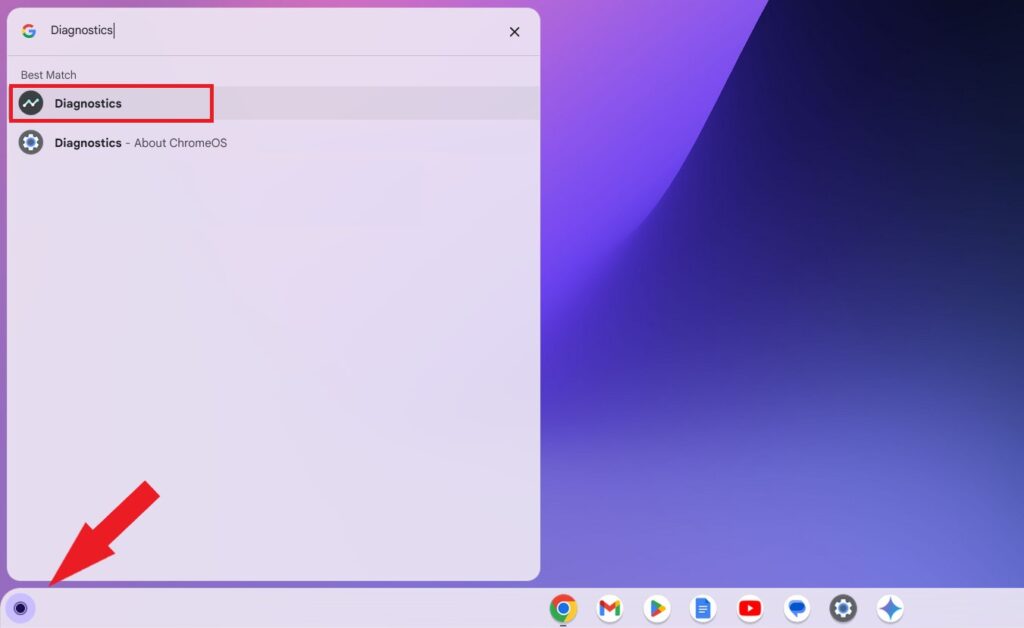
3. Click on the System tab, and you will find your battery information, including the battery health of your Chromebook.
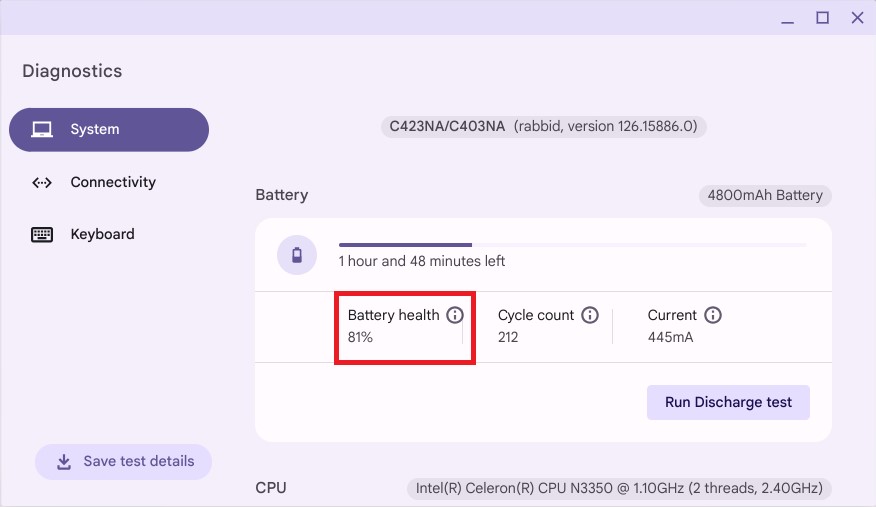
3. Using Crosh
There is also another way to check the battery health of a Chromebook. You can use the Chrome OS shell called Crosh. It is similar to the Command Prompt on Windows or the Terminal on Linux.
Here’s how you can check the battery health on your Chromebook using Crosh:
1. Press Ctrl + Alt + T on your keyboard to open Crosh.
2. Then type battery_test and hit the Enter key to see the battery information.
3. Once the test is complete, the screen will display the current battery health and discharge rate.
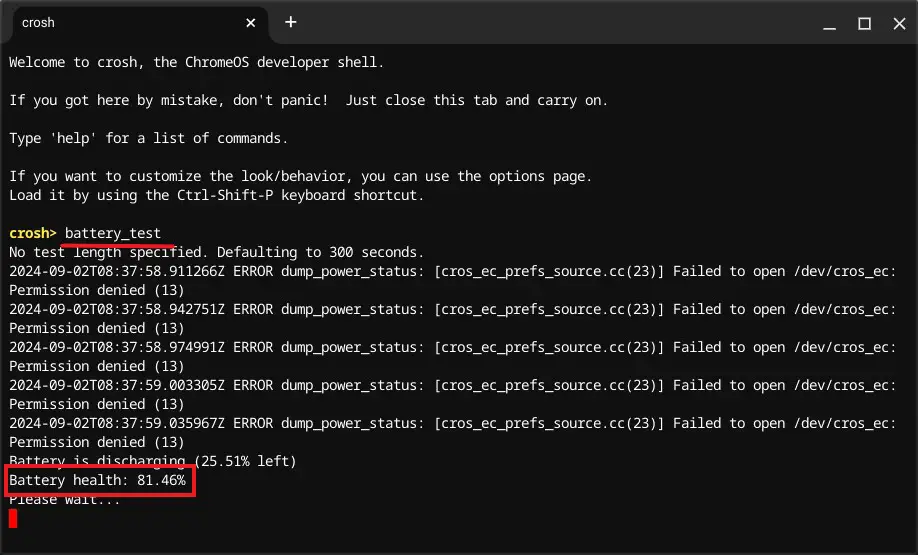
Conclusion
That’s it! These are the ways you can check your battery health on a Chromebook. However, the easiest way to check battery health is by using the ChromeOS Diagnostics app. If this does not work, you can try other methods to check your device’s battery health. If your battery health is too low, it may be time to replace your device battery; otherwise, consider replacing it.





