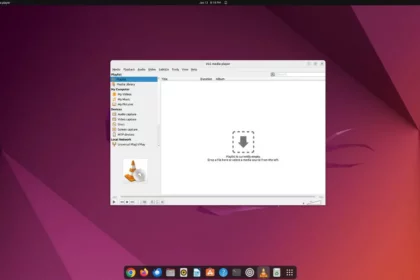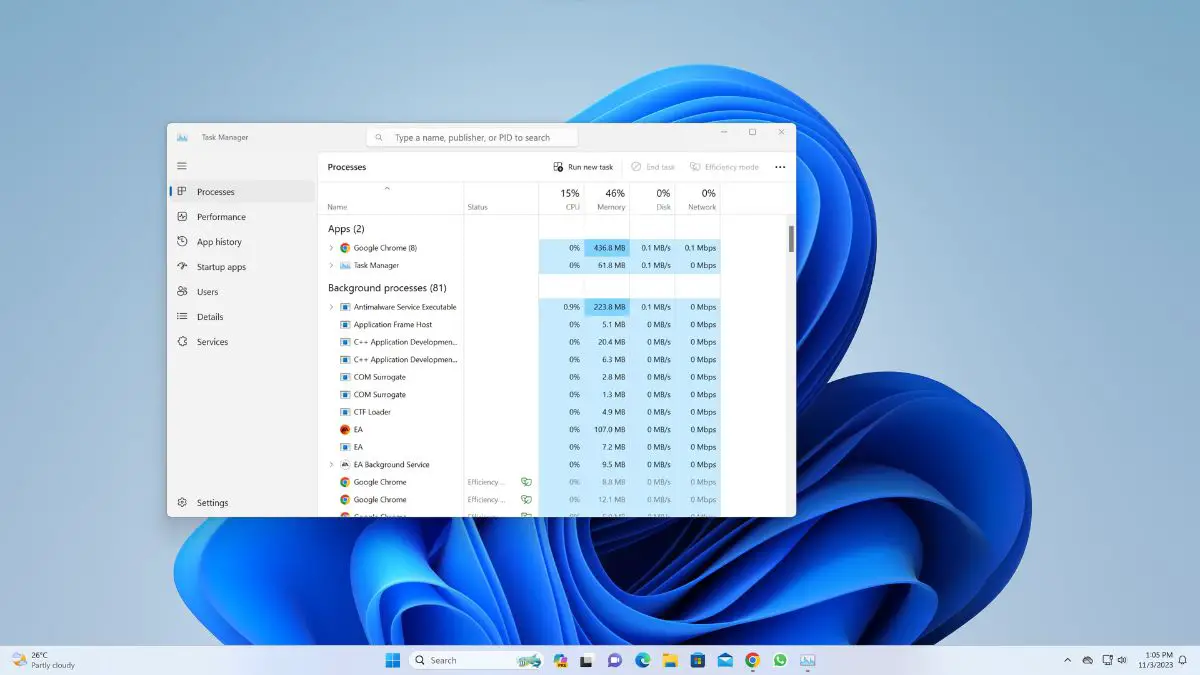VLC Media Player is one of the most versatile media players out there. It supports all the major operating systems like – Windows, Linux, ChromeOS, and Mac. It can play almost every file format without any problem on your device. When it comes to customization, you can simply replace the default theme if you are bored with it. The theme can transform the look of your VLC Media Player and make your viewing experience much more enjoyable.
You can almost feel the wave of disappointment wash over you. You don’t have to accept this banal design. However, you can easily change the VLC Media Player theme and spice up the look of your player. Here is a detailed guide on; how to change the VLC Media Player theme.
How to Change VLC Media Player Theme
VLC media player supports various features like using it as a downloader, screen recorder, webcam recorder, video converter, and more. It also offers the ability to change its theme or skin, which can be helpful if you want to customize its appearance.
Here’s how you can change the VLC media player theme.
1. Open the VLC Media Player on your device.
2. Click on the Tools tab and select the Preference option. Or use the shortcut key Ctrl + P to open the preference setting options.

3. It will open the preferences settings window. Here, click on the Interface option.
4. Then locate the Look and Feel section and select the Use Custom Skin option.
5. After that, choose the downloaded skin and click the Save button.
Note
You can download the skins of your choice from the official website. For that, visit this link: https://www.videolan.org/vlc/skins.html

6. To apply the change, restart the VLC Media Player.
7. After that, you will see the new theme on the VLC.

How to Enable Dark Mode on VLC on macOS
Unlike the Windows operating system, you don’t need to install a skin or theme for the VLC app; you just need to change the settings in the appearance section.
Make sure you have macOS X or a newer version installed, and then download and install the VLC application.
After the installation, follow these steps to turn on dark mode on VLC on macOS:
1. Open the VLC app on your Mac.
2. From the menu at the top of the screen, select VLC Media Player and click on the Settings option from the drop-down menu.

3. It will open the Preferences settings window.
4. Click on the Interface option from the Preferences menu.
5. Under General settings, locate Interface style and click Dark.
6. Finally, click on the Save button and close the VLC app.

7. After that, right-click on the VLC icon in the dock and select Quit to completely close the VLC app.

8. Re-open the VLC app and it should now open in dark mode.

Conclusion
That’s it; this is how you can change the VLC theme. If you ever want to change it back, simply follow the same steps and select the default theme. Beyond just changing the theme, you can also customize the interface of VLC Media Player.