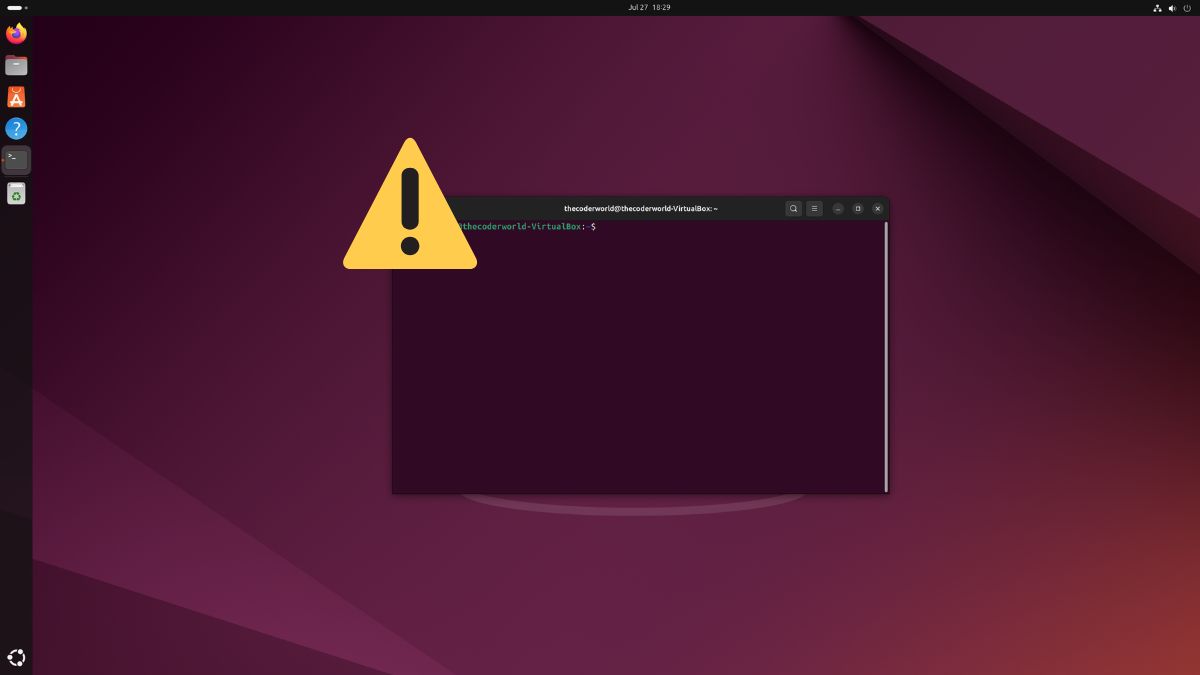The terminal in Ubuntu is an essential tool for managing and configuring the system. Using it, you can install software applications, remove applications, configure system settings, and more.
However, sometimes it may fail to open due to various reasons. If you’re encountering this issue, don’t worry. In this guide, we will discuss how to fix the terminal not opening in Ubuntu.
Fix Terminal Not Opening in Ubuntu
Before you troubleshoot the issues, make sure you have tried all the possible ways to open the Terminal application.
These methods include using the keyboard shortcut, launching from the app drawer, using the run command, and selecting the option from the context menu.
If none of these methods work for you, you can try following these steps. Don’t worry, it will work for all versions of Ubuntu, including the latest Ubuntu 24.04 LTS version.
Here are the steps you can follow to fix Terminal not opening in Ubuntu:
1. Click on the Ubuntu icon to launch the app drawer.
2. Look for the Settings app and open it.
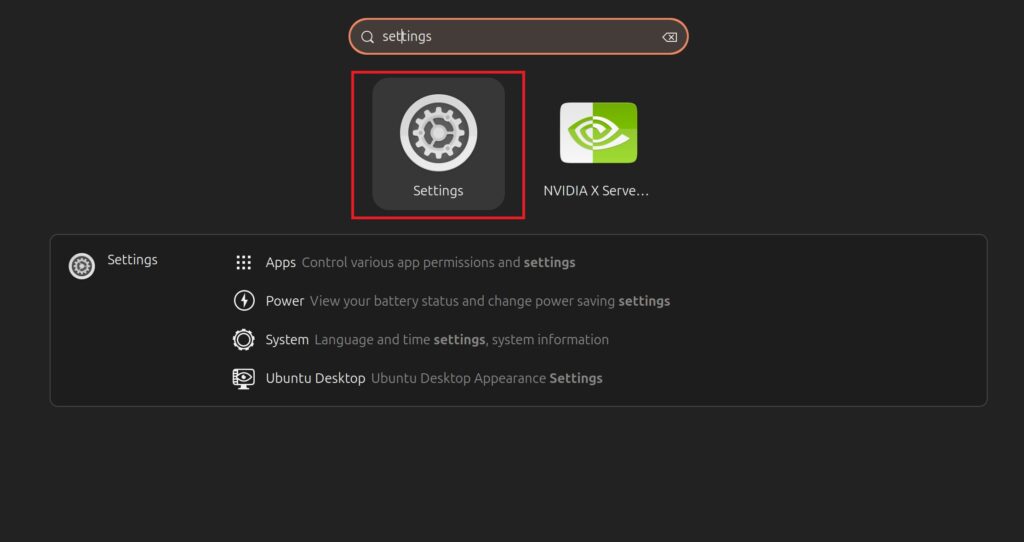
3. Click on System from the left pane and select the Region & Language option on the right pane.

4. Under the Your Account section, click on the Language option.

4. Choose any of the other language and region options. It doesn’t really matter which one you choose; just choose something different from what’s currently selected.
Note
By default, English – United States is selected; you can choose any other option. I will go with the English – Canada option.

5. After that, you will get an option to log out. Click on Log out.
6. Re-login to your system with your Ubuntu system password.

Now, if you try to open the Terminal, it will open right away without any issue.
Conclusion
That’s it! These are the steps you can follow to fix the Terminal not opening in Ubuntu if you are unable to use the terminal application. However, if you still have any doubts regarding the process, feel free to leave them in the comments.